

Libraries and consortia interested in automated SUSHI harvesting of COUNTER usage stats are invited to try out the latest enhancements to CC-PLUS, courtesy of the Kentucky Virtual Library. Request a demo here.
The demo will remain active through 30 June 2024.
KYVL harvests monthly DR reports from KYVL vendors for KYVL member institutions. Contact KYVL to:
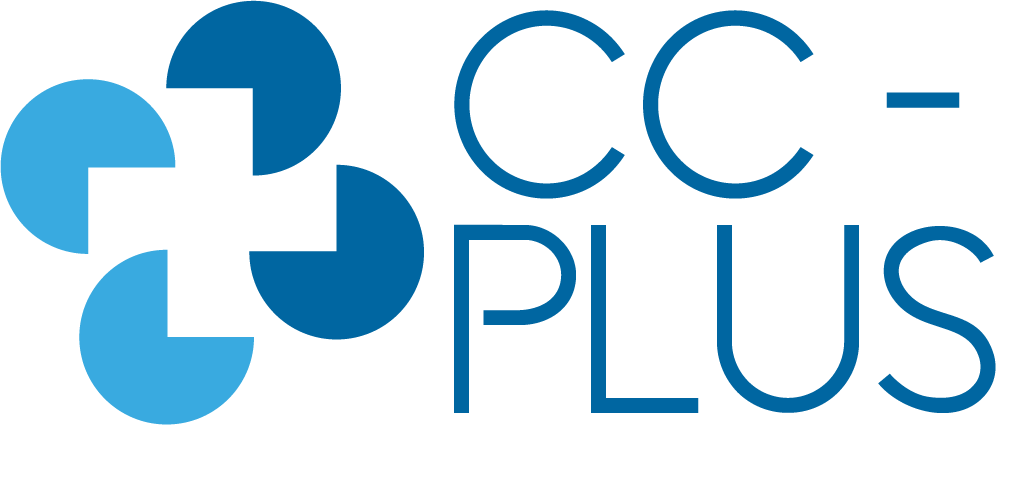 CC-PLUS, Consortia Collaborating on a Platform for Library Usage Statistics, is a standards-based web application designed to harvest monthly usage reports in the COUNTER release 5 format from any vendor or publisher that offers such reports via a SUSHI protocol endpoint. Harvested reports are validated and aggregated into a centralized database accessible from within the application.
CC-PLUS, Consortia Collaborating on a Platform for Library Usage Statistics, is a standards-based web application designed to harvest monthly usage reports in the COUNTER release 5 format from any vendor or publisher that offers such reports via a SUSHI protocol endpoint. Harvested reports are validated and aggregated into a centralized database accessible from within the application.
Reports can be customized and filtered. CC-PLUS allows users to create reports for any combination of institution, provider and date range. Custom reports can be saved as a personal views, allowing the user to return to it without having to recreate customizations.
CC-PLUS stores data on users, providers and institutions, which can be added individually in the admin interface or batch uploaded via structured CSV files. Once an institution's specific vendor credentials are configured, it's easy to create a connection and set up monthly harvesting.
Multiple consortia can be managed within a host system. The platform can also be configured for individual institutions. Following installation, additional configuration takes place within the web interface. Installation, configuration and user documentation is available as part of this guide.
CC-PLUS supports adherence to COUNTER and NISO standards in use in library, publisher, and consortial communities.
CC-PLUS, Consortia Collaborating on a Platform for Library Usage Statistics, had its origins in 2014 in the International Consortium of Library Consortia. Original development, made possible by IMLS grant funds (2017-2021), was led by PALCI and partners. Further development took place in 2022-2023 when KYVL was awarded a LYRASIS Catalyst Fund grant. Active development resumed in February 2024 with funds committed by KYVL.
The application continues to be tested and improved. Major new features under consideration include visualization of data, creation of an API for integration with other data sources.
To join the CC-PLUS community or participate in ongoing development, contact kyvl@ky.gov.
Installation of the CC-PLUS application is performed by the sysadmin of the host server.
The KYVL/Catalyst code branch is under development. Care, feeding, customizing, and bug-fixing may be necessary for the system to work well for your specific environment. Use at your own risk.
CC-PLUS runs as a standalone web-based Laravel application connected to a MySQL database and a web server. The software is open source and is available under an Apache 2.0 software license. The report harvesting system uses the SUSHI protocol, and expects to receive valid and conformant COUNTER5 usage reports.
Once the application is installed, configuration of consortia, institutions, users, SUSHI credentials and more takes place within the user interface. See CONFIGURATION for more information.
Global settings governing the server-wide behavior of CC-PLUS are also configurable in the UI. See GLOBAL ADMINISTRATION for more.
A consortium was created at the time of installation, along with login credentials for the consortium administrator.
Additional consortia can be created by the sysadmin using the ccplus:addconsortium Artisan command or in the UI by the global admin.
Basic set up for your consortium requires three steps within the CC-PLUS user interface.
Following initial setup, institutional users and optional institution groups can be added.
Complete this step before logging into CC-PLUS.
Use the template below to structure institutional data for your consortium for import.
Note: Data can be added and edited via import or in the CC-PLUS UI. Data import is much more efficient if you are working with more than a handful of institutions or SUSHI credentials.
Log in to the CC-PLUS user interface.
Import institutions
The schedule of data harvesting is also configurable and involves validation and storage in the database. The raw data can be saved as it is received as JSON (encrypted in the filesystem). Harvested data stored in the database can then be queried to build, display, and/or download faceted reports.
To access global settings, log in to your
Your sysadmin can reset the ServerAdmin password used by the global admin using the ccplus:global-provider-update command. See CC-PLUS Artisan commands.
In the Consortial Instances section, click Add Consortium. You will be asked to provide:
By default, the new consortium will be set to active.
Only a global admin can add a consortium. The global admin can then configure or delegate further configuration of consortia, institutions, providers, SUSHI connections and users to consortial admin(s) and local (institutional) admins.
The Laravel environment for CC-Plus includes a set of system-level console commands to manage or operate parts of the application. Display the list of commands using:
$ cd /usr/local/CC-Plus
$ php artisan | grep ccplus
For complete details on arguments and options, see the help screen for each command. For example:
$ cd /usr/local/CC-Plus
$ php artisan help ccplus:addconsortium
| CC-PLUS Artisan Commands | |
|---|---|
ccplus:addconsortium * |
Adds a database and administrator credential to a CC-Plus host system. |
ccplus:C5test |
This is a command for testing raw report data. Accepts COUNTER-5 JSON report data from a file and attempts to validate and store it in the running system. |
ccplus:data-archive |
Exports stored CC-PLUS report data, institution/provider configuration, and, optionally, global table data, to an importable .SQL file. |
ccplus:data-purge |
Removes stored CC-PLUS report data from the database. |
ccplus:global-provider-update * |
Updates the CC-Plus Global Provider definitions to match settings from the Project COUNTER API. |
ccplus:resetadminpw |
Resets the password for ServerAdmin in one or all consortium instances. |
ccplus:sushibatch |
Command-line submission to batch-process the submission of report harvests. |
ccplus:sushiloader |
Intended to run nightly by the Kernel.php scheduler, this command scans the SUSHI settings for all institutions and providers within a consortium and loads requests into the global jobs queue (globaldb:jobs table). |
ccplus:sushiqw |
Intended to run by the Kernel.php scheduler (by default every 10 minutes), this command scans the jobs queue, issues SUSHI requests to report providers, and stores/logs the results. |
| *Functionality for commands marked with an asterisk is also available within the UI. | |